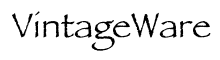
These are the steps required to get the iMac Game Wizard to run Glide, RAVE or OpenGL games under Mac OS 8 or 9. First download the Easy Install from the downloads page. 1. Remove the old RAVE driver Open the Extensions folder in your iMac's System Folder. If a file called Game Wizard RAVE is present in your Extensions folder, move it to the trash. The RAVE driver from 3Dfx is much better. 2. Install the original Glide driver Copy the file Game Wizard MacGlide to your Extensions folder. This is the Glide 2 library and will let you run most Glide games. 3. Install the new Glide driver Copy the file 3Dfx GlideLib3.x to your Extensions folder. This is the Glide 3 library and is needed by some later Glide games. 4. Install the OpenGL files There should be several files in your Extensions folder which begin with OpenGL. Check the version you have by selecting the file OpenGLEngine and pressing command-I. If the version is older than 1.2.1, or if you don't have OpenGL installed, you can download OpenGL 1.2.1 from Apple. Version 1.2.2 and later have problems running on Voodoo cards. If you have 1.2.2 or later you can just replace the OpenGLEngine file with the 1.2.1 version file included in the Easy Install. Remove the file OpenGLRendererATI from your Extensions folder. Replace it with 3Dfx OpenGL Renderer. You can now run OpenGL games. Due to limitations of the card and drivers you can only run OpenGL games at a resolution of 640 by 480 and the picture won't fill the screen. 5. QuickDraw 3D RAVE support (optional) Drag the file 3Dfx RAVE into your Extensions folder. Note: some RAVE games don't work well because the Voodoo2-based cards don't support 2D graphics while some RAVE games mix 2D and 3D. If your RAVE games play OK then don't install this driver and they will continue to use your built-in ATI graphics chip. Beware: there is a conflict between
the 3Dfx RAVE driver and the Finder. You may find that sometimes
when you double click an application icon it won't open the first
time. It will always work the second time you try. About the Settings Files These files contain settings which are read by the card drivers every time the card is activated. Older Glide games use the MacGlide driver, which expects the settings file to be called voodoo2.ini. Later Glide games, and all OpenGL games, use the 3Dfx GlideLib3.x driver which looks for a file called voodoo2.var. When a game starts it looks for a settings file in the same folder as the game. If it doesn't find one it then checks the Extensions folder, so placing these files in your Extensions folder (not recommended) will affect all programs unless there is a settings file in the same folder as the program. The files are plain text, you can use SimpleText to create and edit them. There are many settings which can be altered, but the most important one (and the only one I'll mention) is the gamma setting since some games run far too dark with the default gamma value. All that is needed in the settings file to change the gamma are two lines:
VintageWare > iMac Game Wizard > Drivers |
||